Member and element properties
1D members and elements
GSA allows you to create a new section component to specify an element's material properties.
To specify properties, go to:
Explorer Pane > Data > Properties
Select Section library and double click on a Property number in the table to bring up the Section component definition dialogue box.
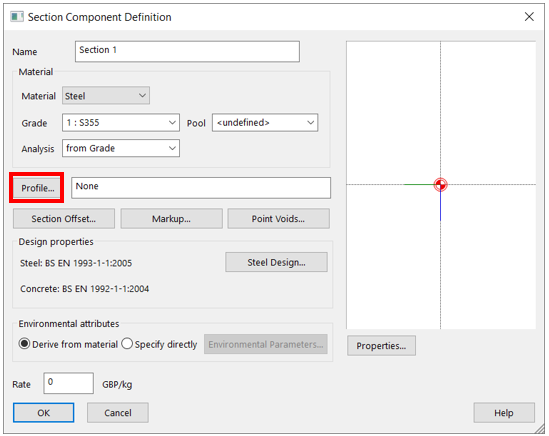
Click on Profile to define the Section type.
To import a standard section, tick Catalogue under definition method.
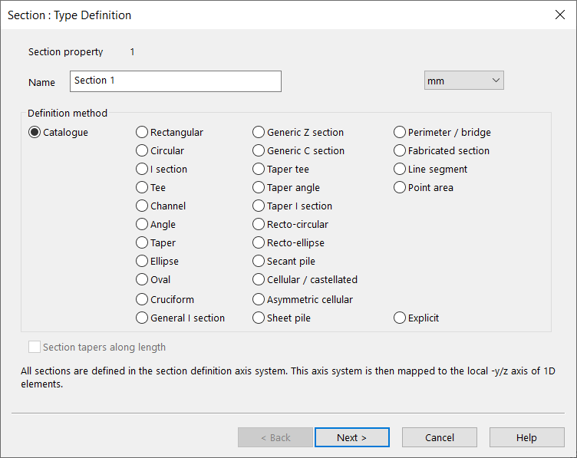
- Click Next, then select your section properties from the drop down menu.
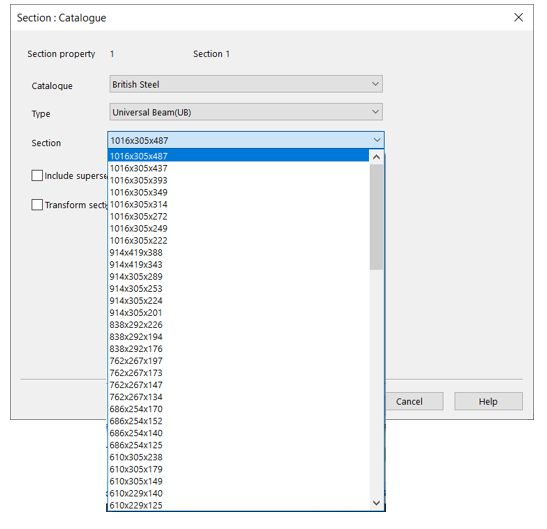
2D Members and elements
Go to Explorer pane > Data > 2D properties.
Double-click on a property number in the table to open the 2D property window.
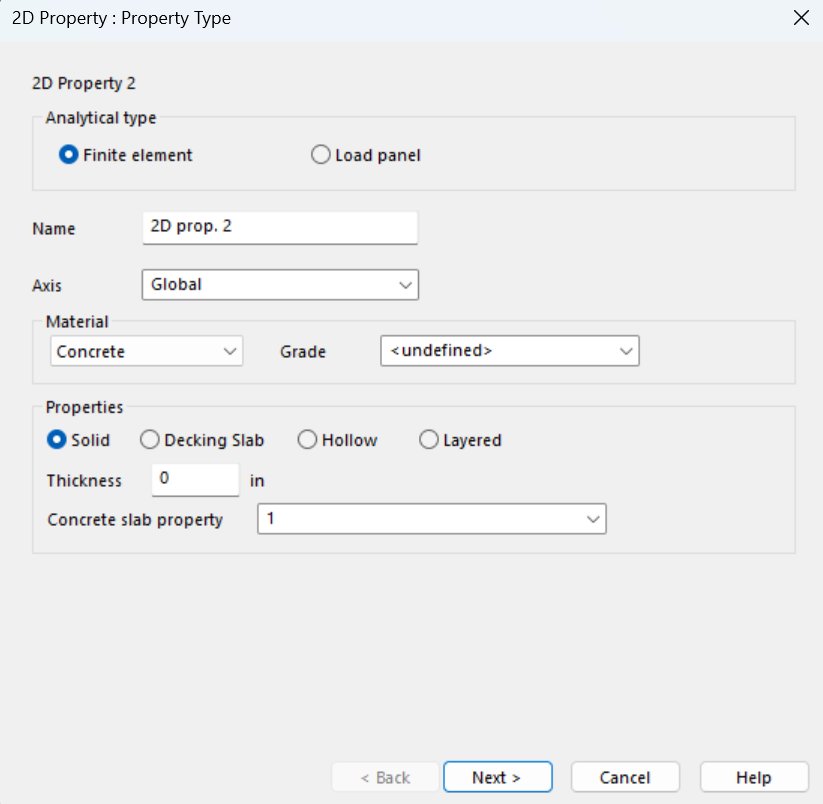
Modify the physical attributes of the 2D property as desired and click Next.
Modify the analytical properties as desired and click Finish.
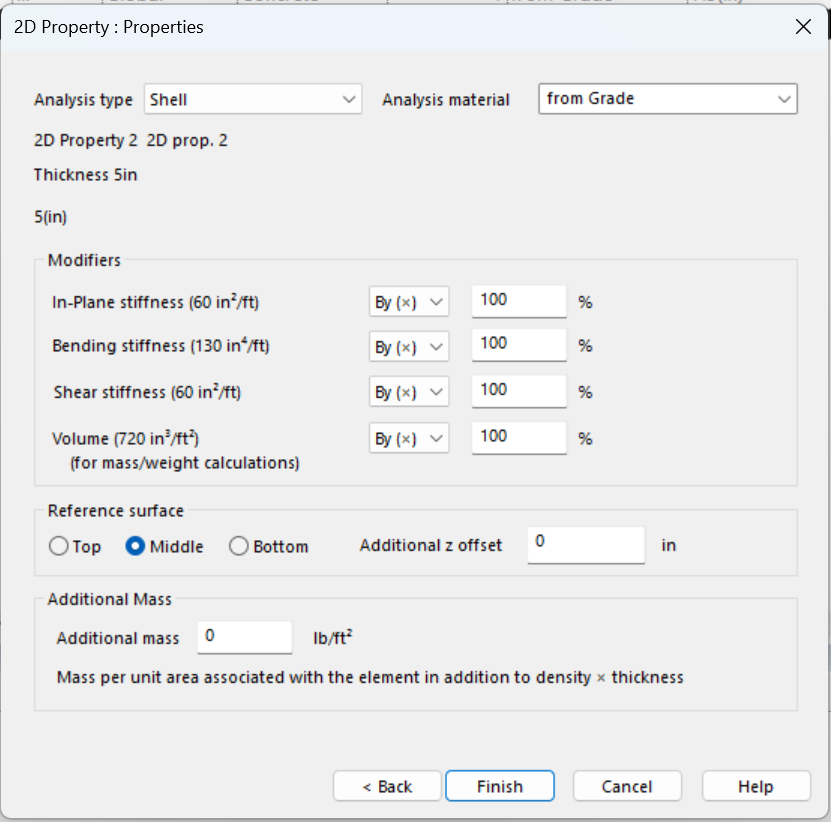
- Select the desired 2D member or element in the Graphic view and assign the object's property to the created property.
Note: If you wish to create a 2D member or element that distributes load to its edges but does not have any stiffness itself, choose Load panel as the Analytical type when defining the 2D property. See Load panels explanation for more information on how load panels work.
Setting up concrete slab properties for rebar design
To update properties for a concrete slab, go to Explorer pane > Design > Concrete slab properties.
Double-click on a Property number in the table to open the concrete slab definition window.
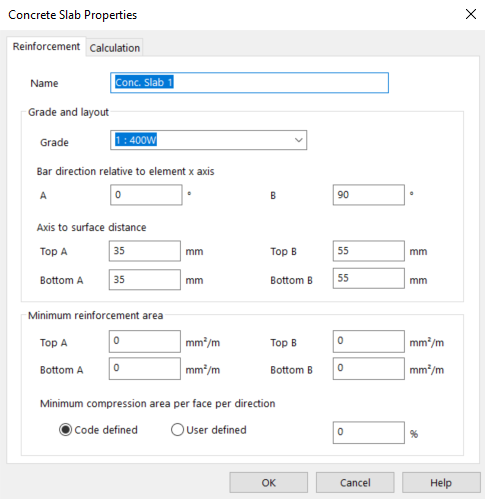
- Modify the concrete slab properties as desired and click OK.