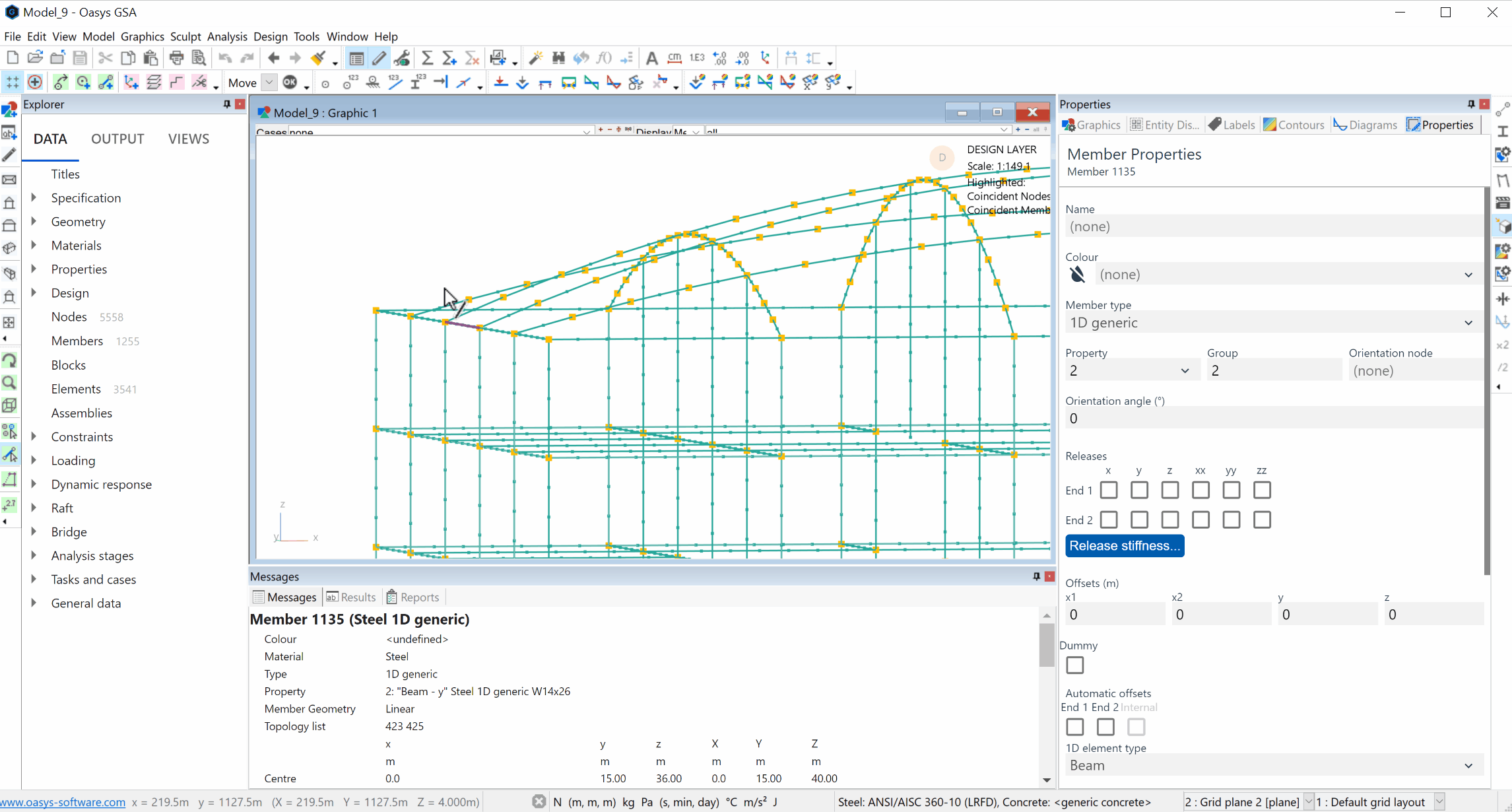# Sculpting
Editing the model in a Graphic View is referred to as sculpting. Generally sculpting is done either by using the mouse directly on the image in one of the Sculpt Geometry Cursor Modes or by executing a sculpt command on a selection set or polyline.
All sculpt commands are accessible from the Sculpt menu. Sculpt Geometry Cursor Modes are also accessible from the Sculpt toolbar. Other frequently used sculpt commands are accessible from the Sculpt toolbar by selecting the required command in the Sculpt Command field and then executing this by clicking the Execute Sculpt Command button. The Sculpt Command field is initialised with a list of commonly used sculpt options. However this list is dynamic in that the most recently used command is placed at the top of the list, whether the command has been picked from the Sculpt menu or from the Sculpt Command field. Several 2D element sculpt commands are appended to the list when 2D elements are present in or added to the model. This functionality allows rapid repetition of a sculpt operation and easier access to all sculpt commands used frequently within a session. The Sculpt toolbar may be switched on and off from the Cursor Mode toolbar as well as by giving the View > Toolbars > Sculpt menu command.
To abort an operation, press Escape or click outside the Graphic View. This will not undo operations already carried out on nodes or elements but will abort the current operation. The Edit > Undo command can be used to undo operations.
Many of the sculpt operations apply default values to the attributes of the entities that are being sculpted. The default values used for this purpose are the data defaults for the model. These may be edited in the Property Pane.
Tip: To choose automatic multi-select go to Tools > Preferences > Sculpting to make multi-select default.