# Export to Oasys GSA
Enter the name of the GWB file to be written. If the GWB file already exists then you must choose whether to update the existing file or to overwrite with a new file.
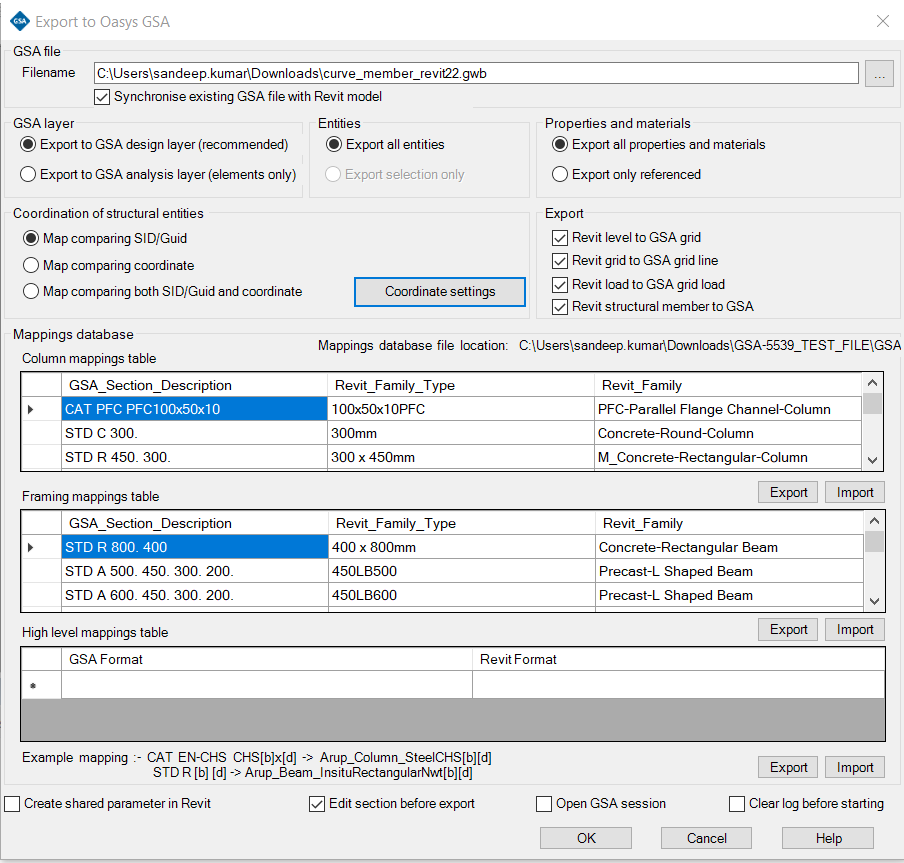
# GSA layer
GSA can export Revit data to both the Analysis and Design layers.
- Design layer – GSA members are created.
- Analysis layer – GSA elements are created.
See ‘Recommended Practice’ for the pros and cons of each option.
# Selected entities
The option is given to export the whole model or, if a selection has been made in Revit, just the selection.
# Properties and materials
The option is given to export all sections (and associated materials), 2D element properties or just those that are referenced by entities that are being exported.
If Export all sections > 2D element properties and materials is selected, then all structural columns, structural framing types, wall and floor types are also exported.
See Recommended Practice (opens new window) for information on why you might want to export all properties.
# Coordination of structural entities
This section outlines how structural entities will be mapped between GSA and Revit. If the Synchronise existing GSA file with Revit entity option is selected, then the mapping will done using:
- Unique Id
- Comapring coordinate
- GSA entity id shared parameter
# Filter and supported workflow
The table below provides an overview of the data that can be imported and updated in GSA from Revit.The table below provides an overview of the data that can be imported and updated in Revit from GSA.
| Revit entity | Can data be exported? | Notes |
|---|---|---|
| Section | ✔️ | Revit family types associated with columns, beams, and braces are written as GSA sections. Revit floor and wall types are written as 2D element properties, with the same thickness and name as the Revit types. The materials associated with these types will not be exported. GsRevit attempts to find a valid GSA section through a specified section mapping. See Section Mapping for further guidance. |
| Grid plane | ✔️ | In GSA, Revit level is translated as grid plane. The name of the level in Revit is given to the GSA grid plane. |
| Grid line | ✔️ | In GSA, Revit grid is translated as grid line. The name of the grid in Revit is given to the GSA grid line. |
| 1D element | ✔️ | Each Revit column, beam, and brace is translated as a GSA member or element, depending on whether Design layer or Analysis layer is selected. |
| 2D element | ✔️ | Every wall and floor in a Revit structural model is written as a GSA 2D member. Openings in walls and floors can occasionally be incorrect. The user might need to manually evaluate and edit the aforementioned members. |
| Orientation | ✔️ | In GSA, the member and element orientation is translated from the physical orientation of the Revit instance. |
| Releases | ✔️ | In GSA, the member and element releases are translated from the analytical releases of the Revit instance. |
Note: The GSA member reference, GSA section name, GSA section description, and GSA section reference shared parameters will be created and given values inside all exported Revit entities if the Create shared parameter option is checked.
# Open GSA session
If checked then the model is opened in GSA after completing the export.
# Clear Log
The log is saved automatically after completing the operation. The folder and filename of the log file is the same as the specified GWB file but with the extension RTF.
If Clear Log is checked, the log file associated with the GWB file being exported to is deleted at the start of the operation.
