# Common keyboard shortcuts
# Opening new views
| Key | Action |
|---|---|
| Alt+0 | Data explorer |
| Alt+1 | New graphic view |
| Alt+2 | New output view |
| Alt+3 | Message pane |
# Graphic view manipulation
| Key | Action |
|---|---|
| I | Isometric view |
| P | Plan view |
| X | X elevation |
| Y | Y elevation |
| Shift + up / down | Pan up / down |
| Ctril + up / down | Zoom in / out |
| R | Rotate (see cursor modes for other rotate mode options) |
| R and then Ctrl+left click | To select a new point to rotate about |
| V | Volume to view only a part of the structure (see cursor modes for other volume mode options) |
| V and then Ctrl+left click | To undo previous volume |
# Views and elevations
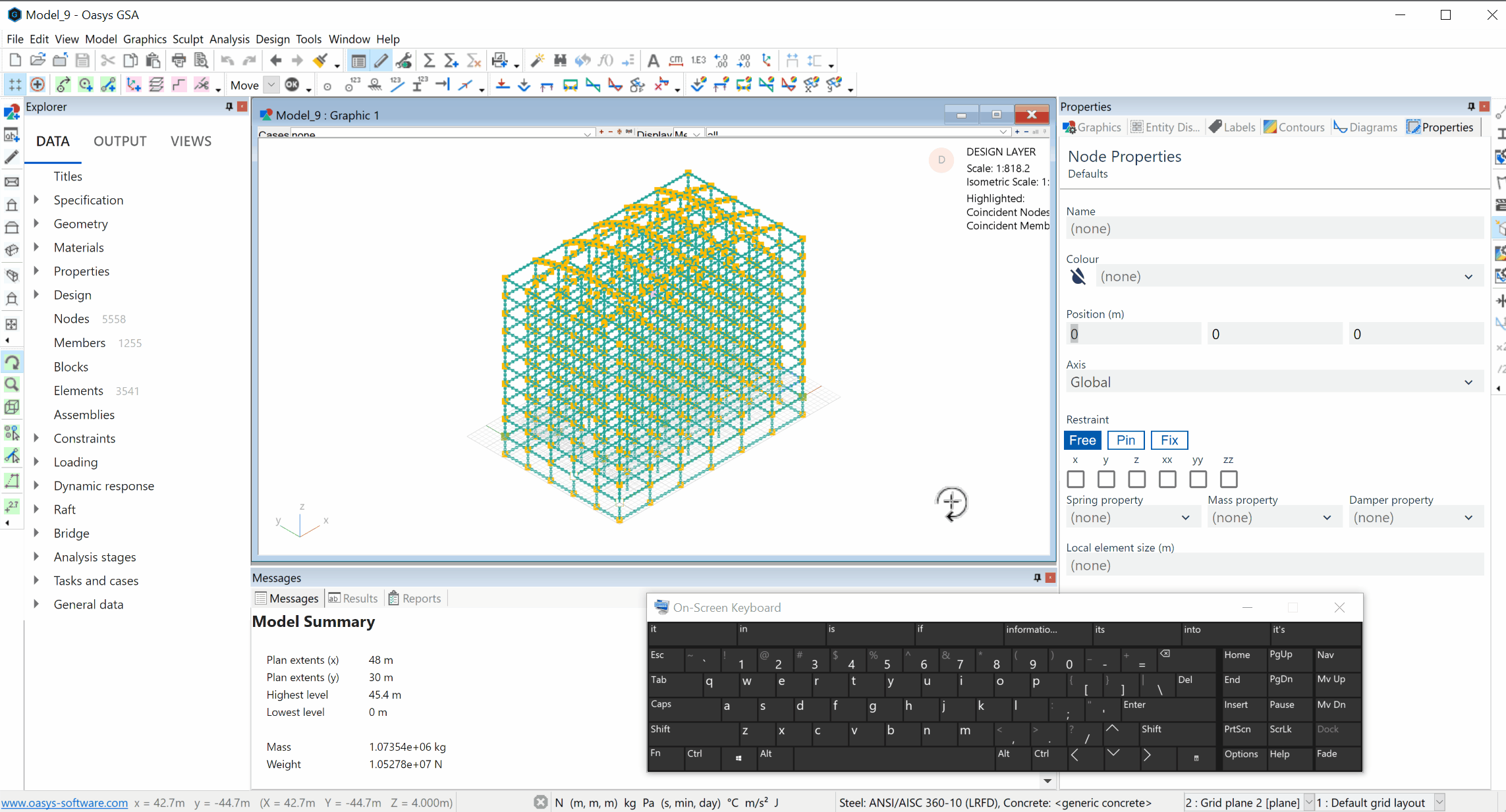
# Rotation
While in the rotation cursor mode, hold down Ctrl and left click to select a new centre of rotation.
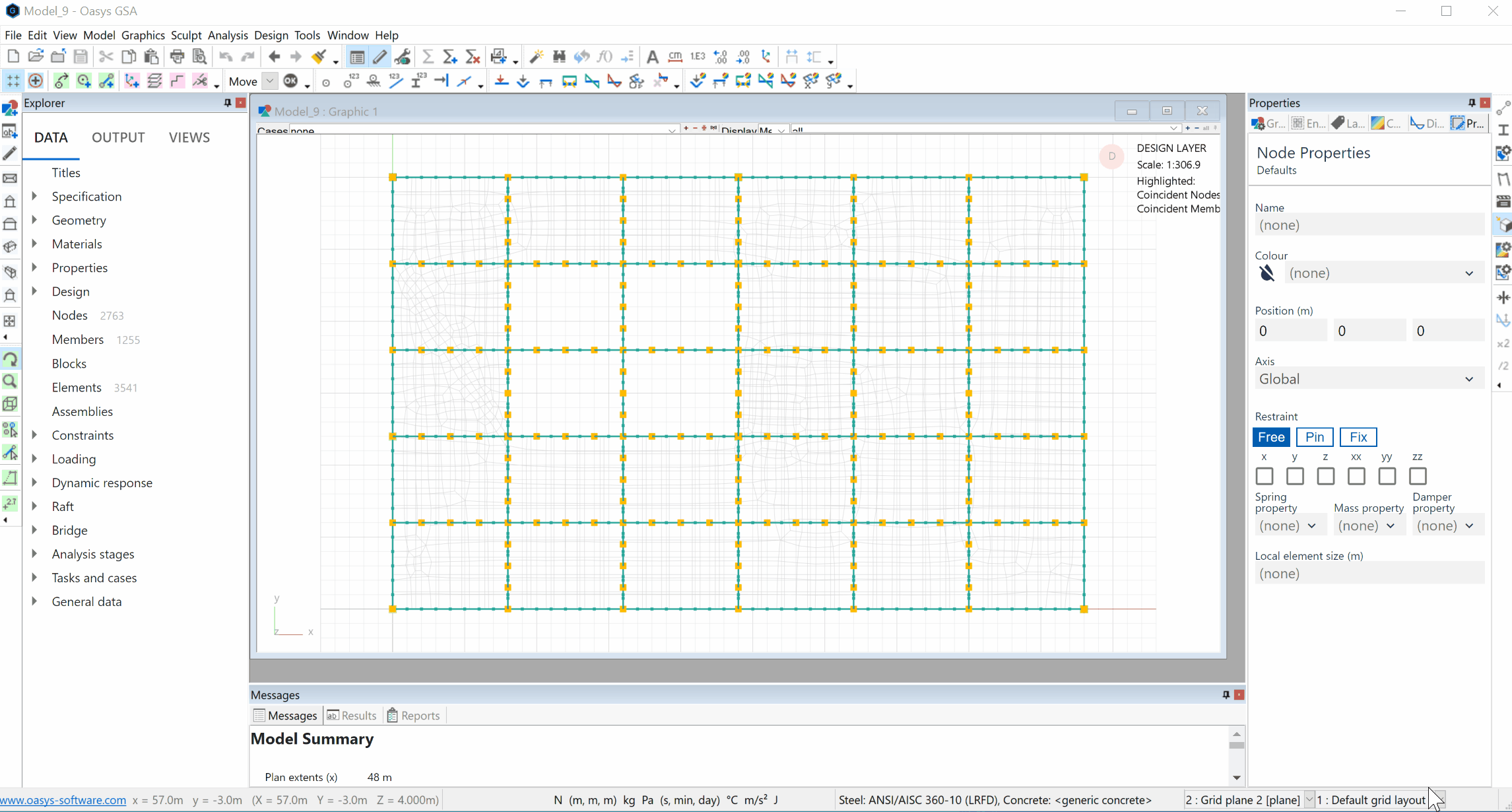
# Volume
Use keyboard shortcut V to enter the volume cursor mode. This allows you to view only a part of the structure. To undo your previous volume, press Ctrl and left click anywhere in the graphic view.
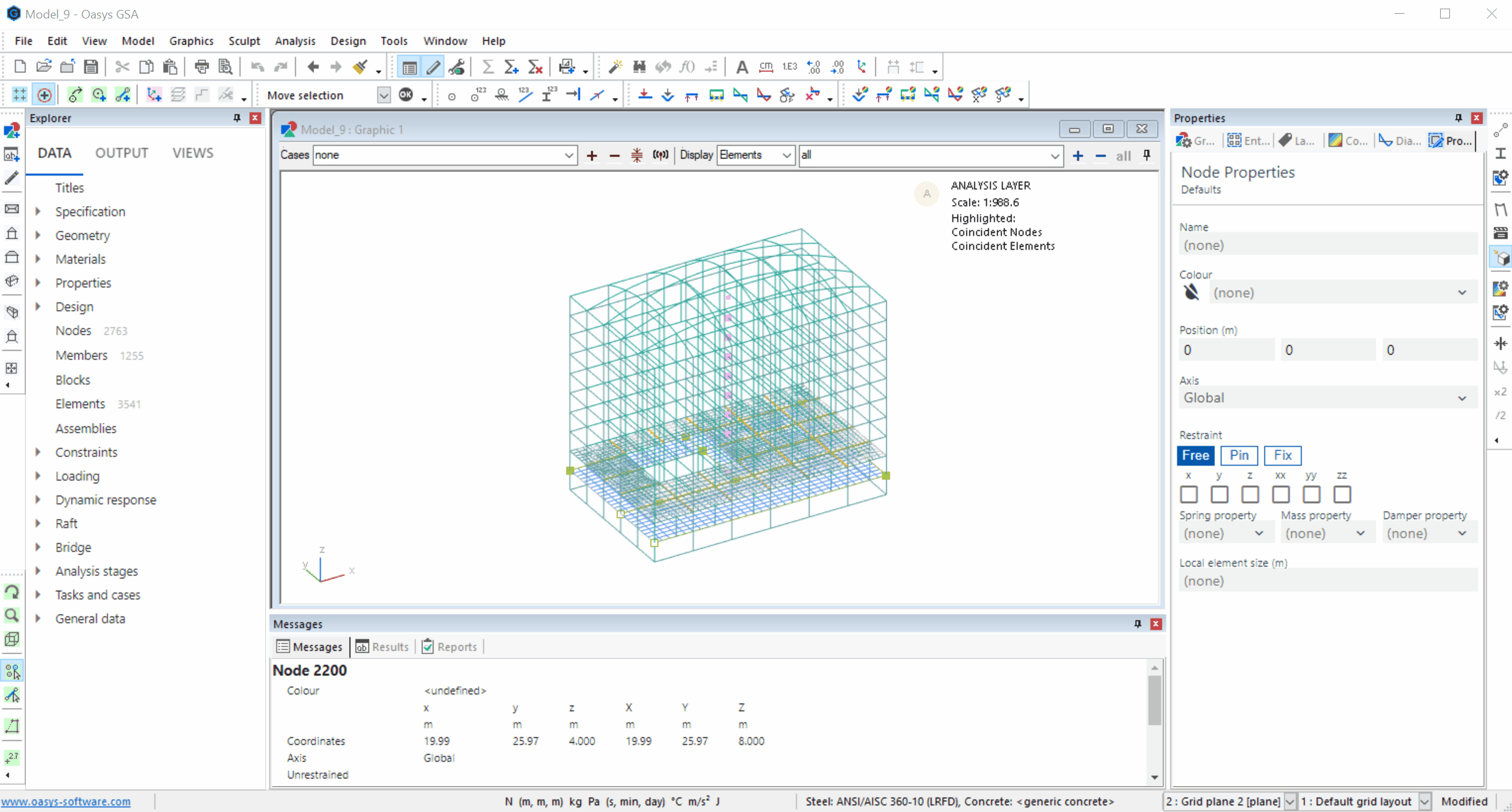
Selection
| Key | Action |
|---|---|
| E | Select elements / members |
| N | Select nodes |
| Ctrl+Alt+S | Snap to grid points |
# Elements and members
- Use the Select tool to create a new selection.
- Shift + Select adds nodes to the current selection.
- Ctrl + Select removes nodes from the selection.
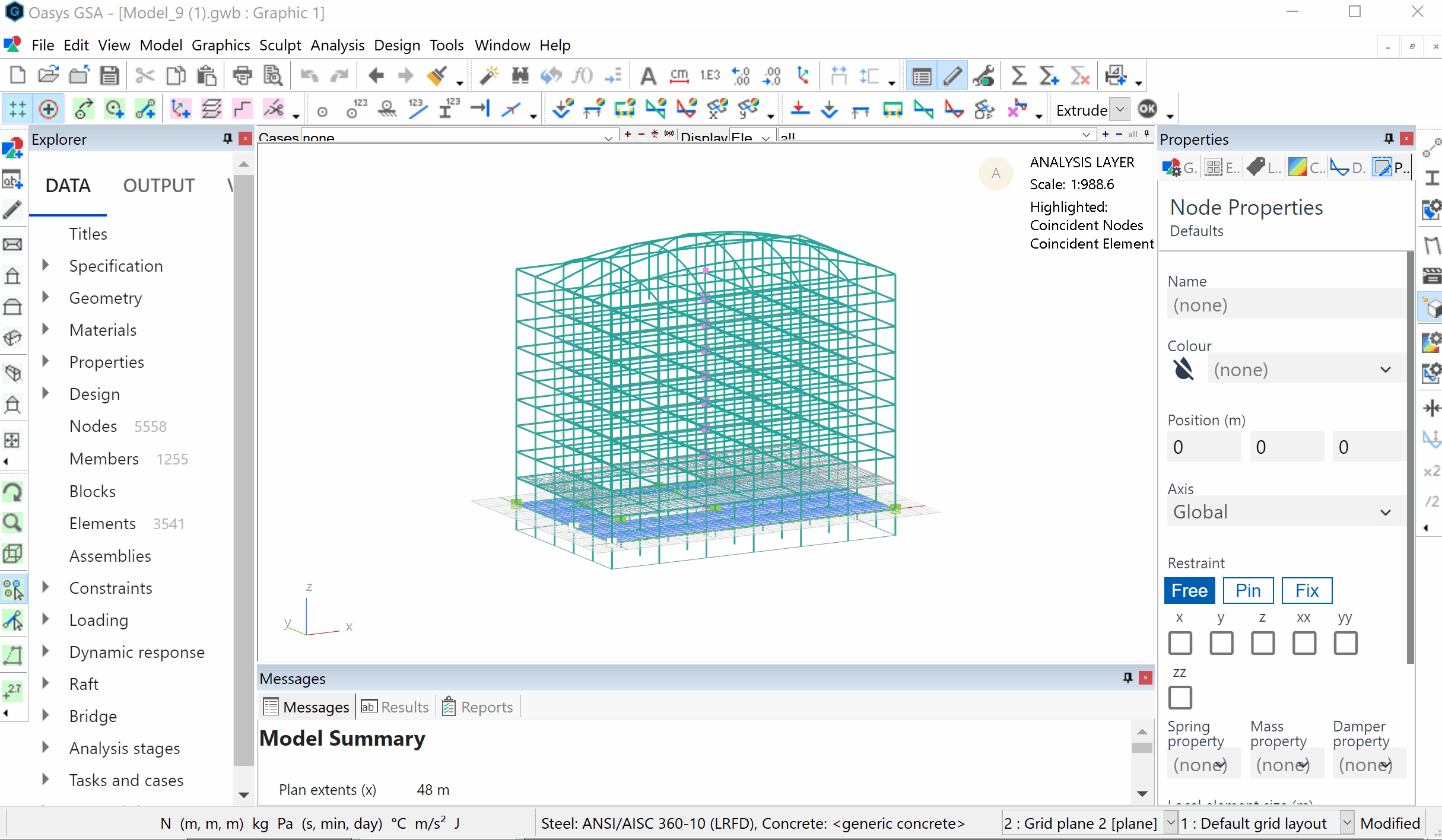
# Nodes
- Use the Select tool to create a new selection.
- Shift + Select adds nodes to the current selection.
- Ctrl + Select removes nodes from the selection.
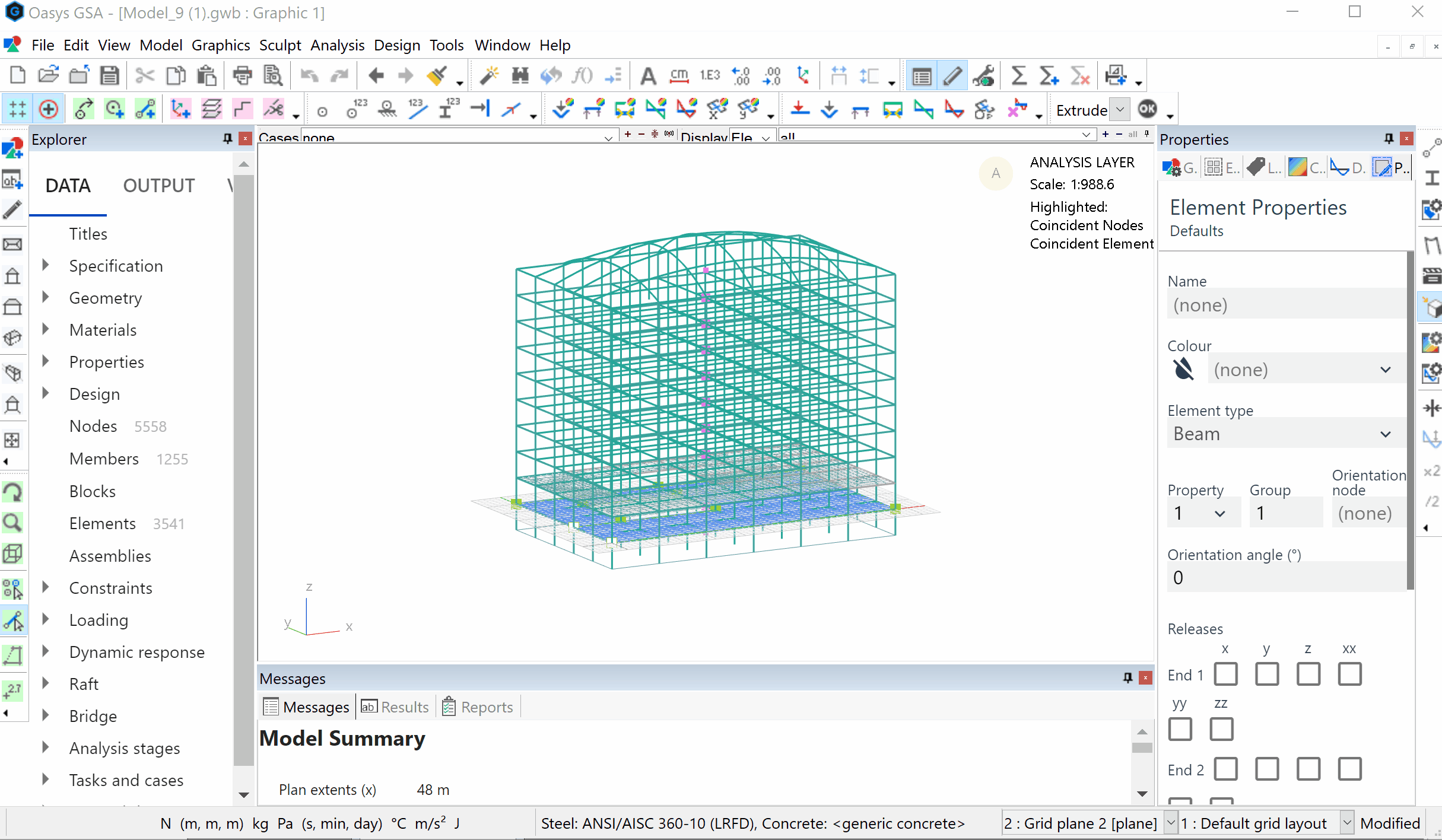
# Cursor modes
| Action | Rotate | Zoom | Volume | Select | Polyline | Sculpt Geometry |
|---|---|---|---|---|---|---|
| Click | - | Zoom in and pan | Delete last volume | Clear and select picked item | Add vertex | Create node if necessary, add node to topology list |
| Drag | Rotate | Zoom box | New inclusive volume | Clear and select items | Drag existing vertex | Drag existing node on grid plane |
| Ctrl+click | Pick object point | Pan | - | Toggle picked item | - | As click, but use node as start of next element |
| Ctrl+drag | Vertical: Zoom / Horizontal: Distance | - | New exclusive volume | Toggle items | - | - |
| Shift+click | Reset object point | Zoom out and pan | Delete all volumes | Select picked item | - | - |
| Shift+drag | Pan | - | - | Select items | - | - |
| Ctrl+shift+click | Re-scale | Re-scale | Re-scale | Re-scale | Re-scale | Re-scale |
| Right click | Context menu | Context menu | Context menu | Context menu | Context menu | Context menu |
| Right drag | Rotate | Rotate | Rotate | Rotate | Rotate | Rotate |
Tip: For more shortcuts and accelerators, visit the GSA References tab (opens new window).
← Navigating UI Axes →
