# Analysis tasks
# Static analysis
- Click the New analysis task button on the top GSA toolbar, above the graphics window.
Note: This can also be done by going to Explorer Pane > Data > Tasks and cases > Analysis tasks.
- Within the Analysis wizard, tick Static as the type of analysis, then click Next.
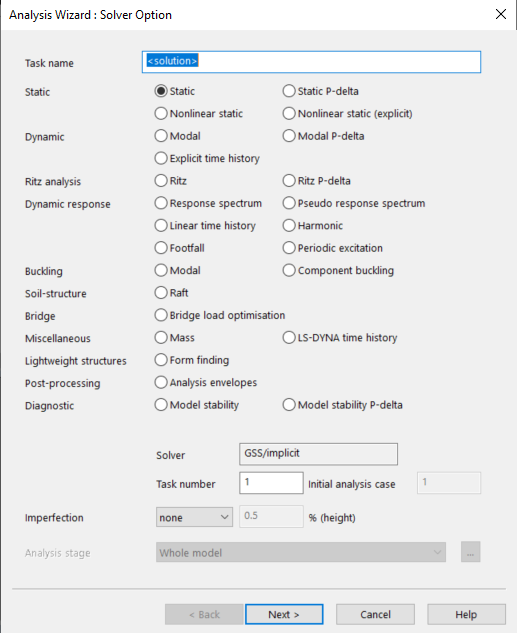
- Click Add to enter cases manually, or choose from created load cases with the Create default cases button.
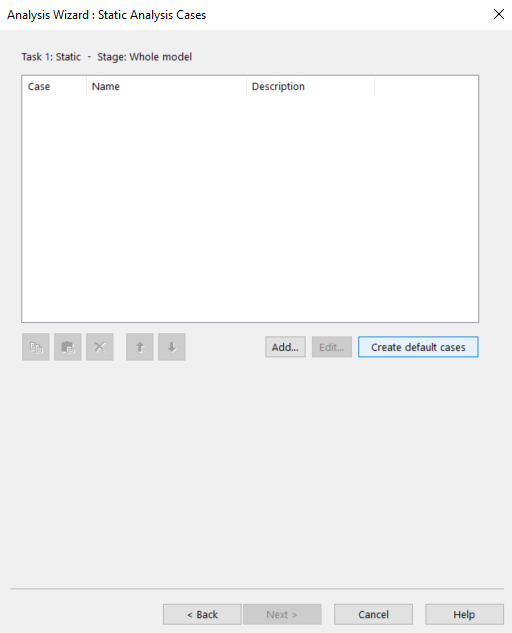
- Modify the default starting and ending load cases if desired, otherwise click OK.
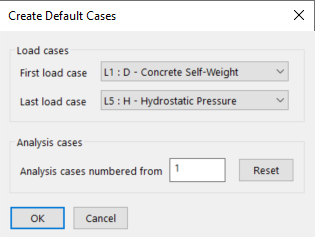
- Review the analysis cases and click Next if satisfied.
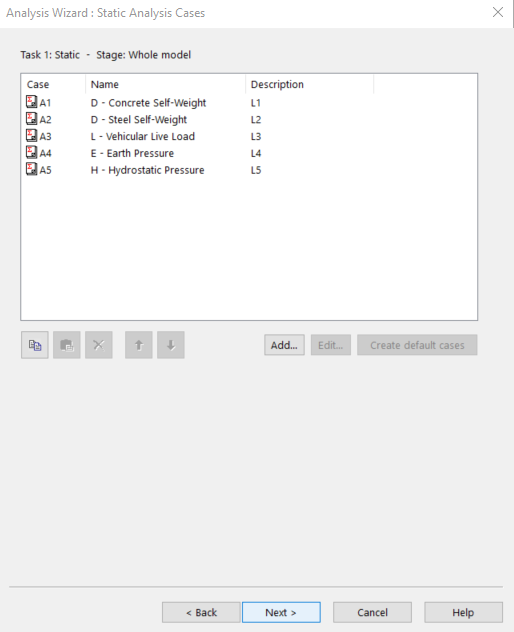
- To update solver settings, click Advanced. Otherwise, click Finish to analyse your model.
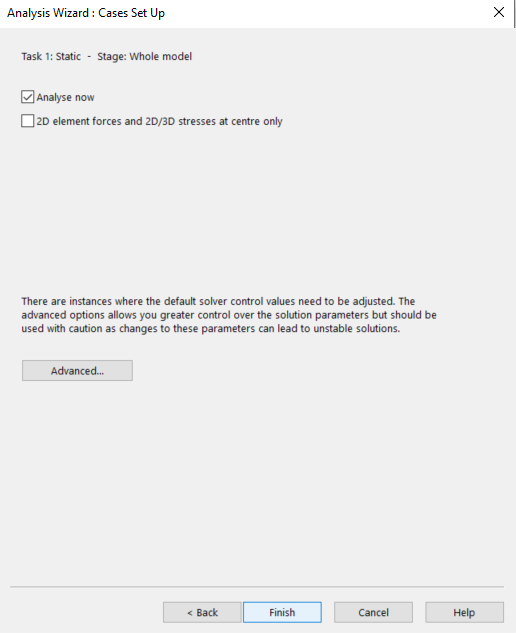
- Review the Analysis report for any errors or warnings, by going to the Messages pane > Reports.
# Modal Analysis
Click the New analysis task button:
Within the analysis wizard, tick Modal as the type of analysis, then click Next.
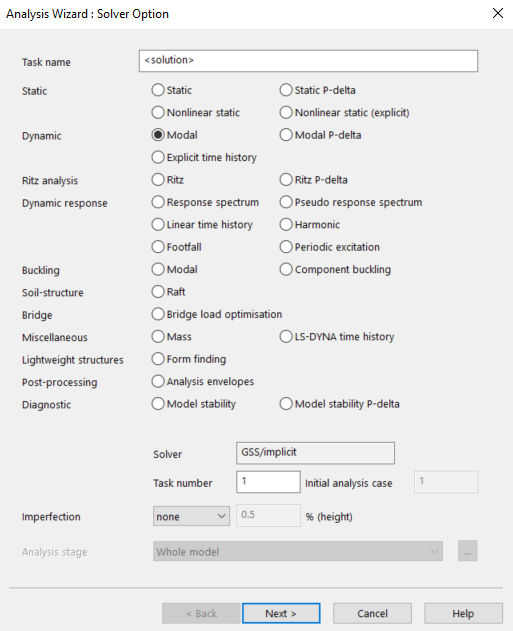
- Modify the analysis properties as desired and click Next.
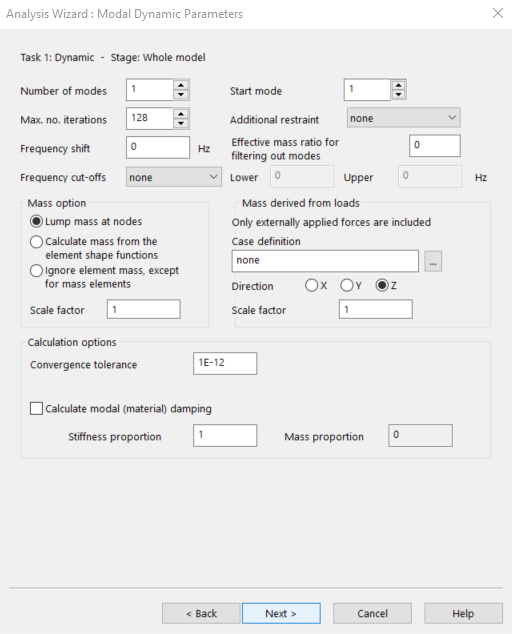
- Click Advanced to update solver settings, or Finish to analyse your model.
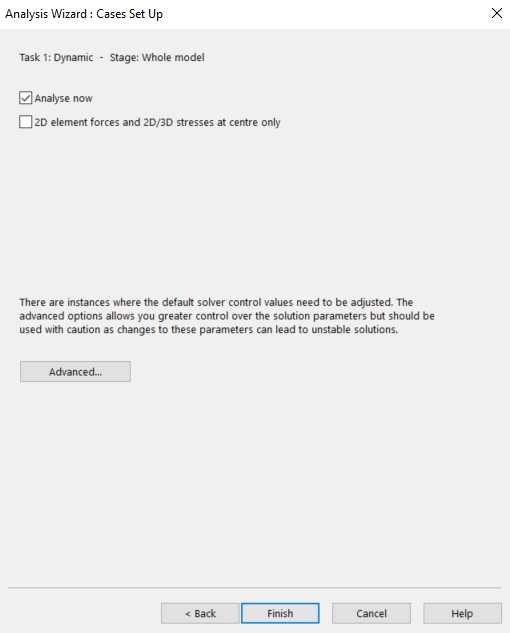
- Review the Analysis report for any errors or warnings.
