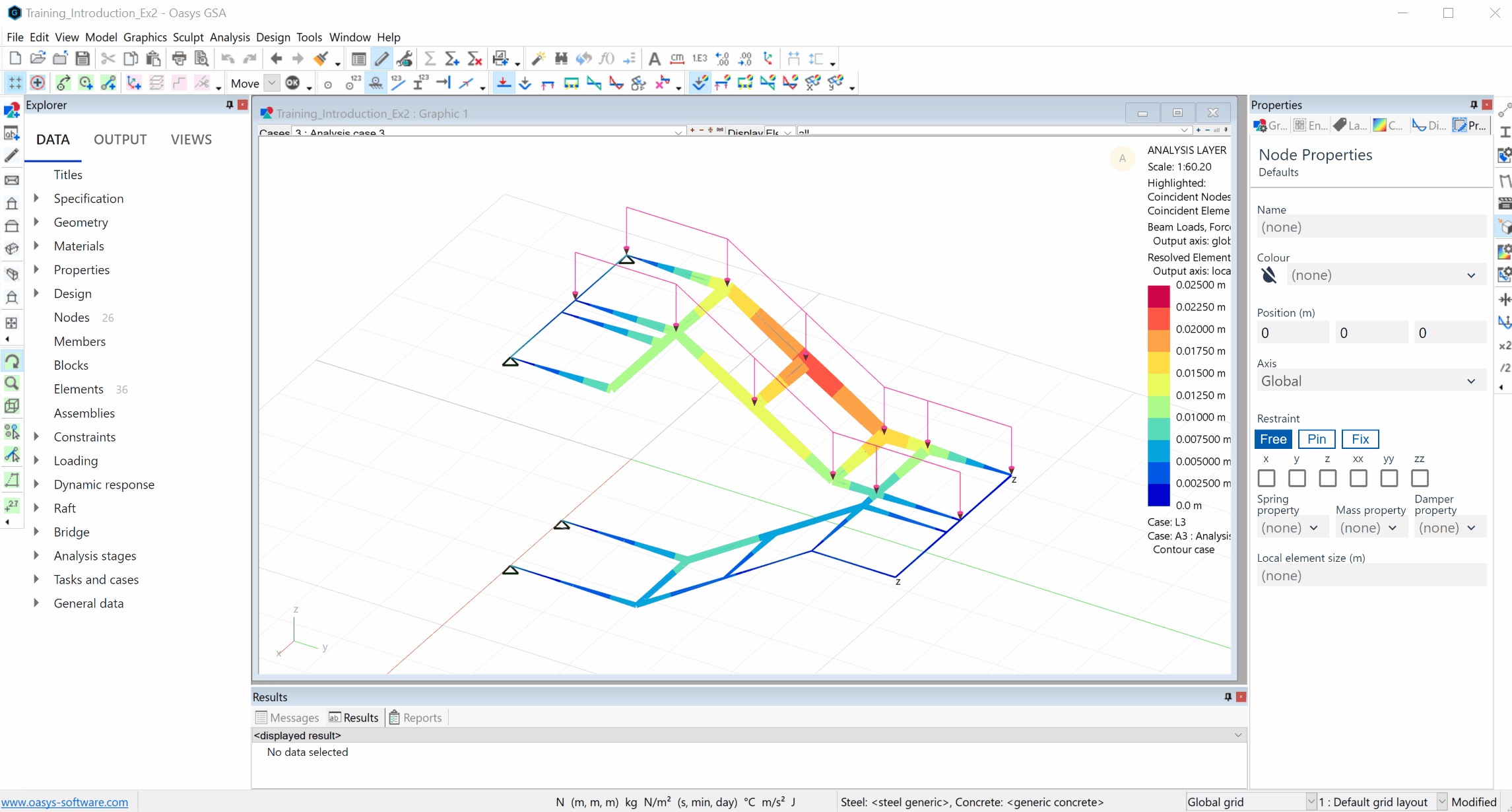Output views
Output views may be used to view input data and results in tabular format. Several output views may be open at a time.
A new Output view may be opened using the View > New output view menu command.
The New output view command first displays the Output settings dialog box. Click OK to open an Output view containing the selected output. Click Cancel to exit the dialog box without opening an Output view.
You can also open an Output view via the Explorer pane > Output. This opens the selected Output view with the default output specification.
Note: The default output specification is All cases and the first 25 nodes, elements or members, so opening an Output view via the output explorer for a large model can cause huge quantities of output to be generated. When working with large models it is recommended to open output views using the New output view command and carefully specifying the output specification before generating the output request.
Default view settings, preferred views and saved views are available for output views. Refer to Working with saved views and preferred views for details and to Working with the view explorer for accessing these.
Tip: You can also right click on results in the Output tab of the explorer pane to save output views. To view them, go to Explorer pane > Views > Saved output views.